 Running out of storage on your smartphone can be frustrating, especially with high-quality photos, apps, and software updates taking up space. If you’re looking for ways to free up storage on your Android or iPhone device, this article offers effective tips and real-life case studies to help you get the most out of your phone’s storage.
Running out of storage on your smartphone can be frustrating, especially with high-quality photos, apps, and software updates taking up space. If you’re looking for ways to free up storage on your Android or iPhone device, this article offers effective tips and real-life case studies to help you get the most out of your phone’s storage.
1. Clear Cache and Temporary Files
Many apps store temporary files, or cache, to load faster. Over time, these files can build up and take up significant space. Clearing the cache regularly can free up storage.
Case Study - Sarah’s Improved Performance by Clearing Cache on Android: Sarah, an avid social media user, noticed her Android phone slowing down and running low on storage. After learning to clear the cache for apps like Instagram and Twitter, she freed up nearly 1GB of space. Her phone also felt faster, making this a useful maintenance step.
2. Use Cloud Storage Services
Cloud storage services like Google Drive, iCloud, Dropbox, and OneDrive allow you to store photos, videos, and documents in the cloud, freeing up physical storage on your device.
Case Study - Mark’s Seamless Backup with Google Photos: Mark, a travel photographer, quickly ran out of space on his Android phone due to thousands of high-resolution photos. He set up Google Photos to automatically back up and delete local files once uploaded. This freed up over 10GB of space and provided easy access to his photos on any device.
3. Delete Unused Apps
Unused apps often take up space unnecessarily. Removing apps you no longer use is one of the easiest ways to reclaim storage.
Case Study - Lisa’s Decluttered iPhone Storage: Lisa, a student, had accumulated over 100 apps on her iPhone but used only a few regularly. She deleted the apps she didn’t need and freed up 3GB of storage. This simple step helped her avoid running out of space, especially during software updates.
4. Manage and Organize Photos and Videos
Photos and videos are among the biggest storage consumers. Deleting duplicates, using cloud backups, or transferring media to a computer can help.
Case Study - Tom’s Streamlined Media with iCloud Photos: Tom, an iPhone user, transferred photos from his phone to his laptop and used iCloud to back up new pictures. This allowed him to clear his local storage without losing his favorite photos, extending his device’s storage life significantly.
5. Use Storage Management Tools
Both iOS and Android offer storage management features to help you identify and clear unused data. Android’s “Files by Google” and iPhone’s “Offload Unused Apps” feature are designed for this purpose.
Case Study - Emma’s Storage Boost with Files by Google: Emma, a frequent traveler, relied on her Android device for storing maps and travel guides. When her storage began filling up, she used Files by Google to delete large and duplicate files, gaining 2GB of storage for her travel apps and photos.
6. Clear Old Messages and Attachments
Text messages and attachments can accumulate over time, taking up a surprising amount of storage. Deleting old messages or setting them to auto-delete can help clear up space.
Case Study - Alex’s iPhone Storage Recovery by Deleting Old Messages: Alex, a business owner, found that message attachments were consuming a lot of his iPhone’s storage. By setting his messages to auto-delete after 30 days, he freed up nearly 2GB of space, allowing him to store essential documents and business files on his device.
7. Disable Downloaded Content from Streaming Apps
Streaming apps like Netflix, Spotify, and YouTube offer offline downloads, but these files can quickly eat up storage. Delete downloaded content when you’re done watching or listening.
Case Study - Rachel’s Storage Optimization by Managing Offline Content: Rachel, a commuter, downloaded many Netflix shows and Spotify playlists for her daily rides. She realized these files were taking up 5GB of storage on her iPhone. After deleting the content she’d finished, she recovered enough space to download new episodes and music.
8. Optimize Photos Storage on iPhone
iPhone users can enable the “Optimize iPhone Storage” option, which stores lower-resolution photos on the device while keeping the originals in iCloud.
Case Study - Michael’s Photo Management with Optimized Storage: Michael, an artist, took high-resolution photos for inspiration but ran out of storage quickly. By enabling “Optimize iPhone Storage,” he reduced the local file sizes while keeping the originals accessible in iCloud, allowing him to store more on his device without sacrificing quality.
9. Use External Storage Options
If you have an Android phone with expandable storage, consider using a microSD card. For iPhones, external storage options like flash drives or wireless storage devices can be useful.
Case Study - David’s Expanded Storage with MicroSD Card on Android: David, an Android user, enjoyed downloading large files but frequently ran out of storage. Adding a 128GB microSD card allowed him to store photos and videos externally, freeing up space for apps and system updates.
10. Delete Cached Offline Maps
Maps apps, such as Google Maps and Apple Maps, allow users to download offline maps, which can take up a lot of storage. Delete maps that you no longer need.
Case Study - Olivia’s Storage Recovery from Offline Maps on Google Maps: Olivia, a frequent traveler, used Google Maps to save offline maps for remote areas. After her travels, she deleted the maps, freeing up over 1GB of storage and helping her phone operate more efficiently.
11. Optimize File Formats for Photos and Videos
iPhones allow users to save photos in the HEIC format, which uses less space than JPEG. Android users can also look for settings that compress image files.
Case Study - Sam’s Storage Savings with HEIC Format on iPhone: Sam, a content creator, needed to save storage on his iPhone for editing apps. Switching to the HEIC format reduced the file sizes of his photos, allowing him to store more media without compromising on quality.
12. Clear Browser Cache and Downloaded Files
Browser caches and downloaded files can take up storage over time. Regularly clearing these files from browsers like Safari and Chrome can free up space.
Case Study - Jane’s Free Space from Clearing Browser Cache on iPhone: Jane, a researcher, used Safari extensively and noticed her storage filling up. Clearing her browser cache and deleting unnecessary downloads freed up space for her work documents and essential apps.
Conclusion
Maximizing storage on your Android or iPhone device involves a combination of smart settings adjustments, regular file management, and leveraging cloud storage. From managing app caches to deleting offline content, these case studies show how small changes can significantly extend your device’s storage capacity. By following these tips, you can make room for new apps, photos, and files, ensuring your device remains efficient and ready for all your needs. Whether you’re an avid traveler, photographer, or simply trying to manage your files, these strategies can help you avoid the frustration of running out of space.

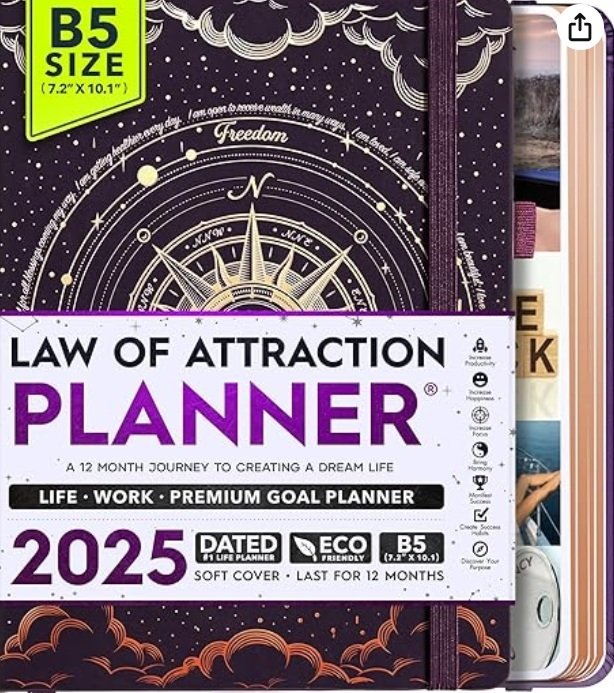
 Running out of storage on your smartphone can be frustrating, especially with high-quality photos, apps, and software updates taking up space. If you’re looking for ways to free up storage on your Android or iPhone device, this article offers effective tips and real-life case studies to help you get the most out of your phone’s storage.
Running out of storage on your smartphone can be frustrating, especially with high-quality photos, apps, and software updates taking up space. If you’re looking for ways to free up storage on your Android or iPhone device, this article offers effective tips and real-life case studies to help you get the most out of your phone’s storage.